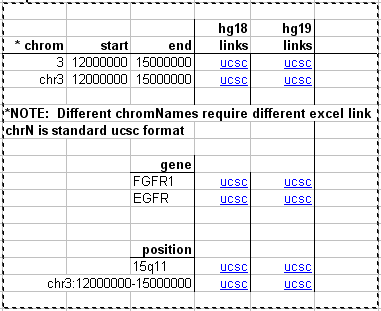Spreadsheet links to Genome Browser views: Difference between revisions
No edit summary |
(updated links to new version of spreadsheet -- removed disambiguation page for rsIDs) |
||
| (4 intermediate revisions by 2 users not shown) | |||
| Line 5: | Line 5: | ||
</TD><TD> | </TD><TD> | ||
'''Click to download the spreadsheet:'''<BR> | ''' Click to download the spreadsheet:'''<BR> | ||
[http://genomewiki.ucsc.edu/images/ | [http://genomewiki.ucsc.edu/images/8/81/UcscLinks.xlsx ucscLinks.xlsx] | ||
</TD></TR></TABLE> | </TD></TR></TABLE> | ||
Careful use of Excel's "copy" and "move" functions | Careful use of Excel's "copy" and "move" functions will allow the links on this sheet to be used without modification. | ||
==Customizing the links== | ==Customizing the links== | ||
| Line 23: | Line 23: | ||
<pre> | <pre> | ||
=HYPERLINK("http://genome.ucsc.edu/cgi-bin/hgTracks?db=hg19&singleSearch=knownCanonical&position="&E16&"&omimGene2=pack&decipher=pack& | =HYPERLINK("http://genome.ucsc.edu/cgi-bin/hgTracks?db=hg19&singleSearch=knownCanonical&position="&E16&"&omimGene2=pack&decipher=pack&snp150=dense","ucsc") | ||
</pre> | </pre> | ||
| Line 32: | Line 32: | ||
</pre> | </pre> | ||
For example, you can create a link to hg38 for a region such as chr3:13000000-15000000, by modifying the following URL: | |||
<pre> | |||
* http://genome.ucsc.edu/cgi-bin/hgTracks?db=[db]&position=[position] | |||
</pre> | |||
to | |||
<pre> | |||
* http://genome.ucsc.edu/cgi-bin/hgTracks?db=hg38&position=chr3:13000000-15000000 | |||
</pre> | |||
The position-based link above shows how to create a link that turns on three specific tracks of interest. In this case, these tracks are explicitly turned on: | |||
Database of Genomic Variants (table: dgv) | Database of Genomic Variants (table: dgv) | ||
| Line 38: | Line 47: | ||
OMIM Genes (table: omimGene2) | OMIM Genes (table: omimGene2) | ||
Each track is set to "pack" in the link as follows: | Each track is set to "pack" in the link as follows, separated by ampersands (&): | ||
dgv=pack | dgv=pack | ||
| Line 44: | Line 53: | ||
omimGene2=pack | omimGene2=pack | ||
Any track that has been open in on your Browser will remain in the view when the new browser window opens. Any track that is on by default must be turned off using: | A new track can be added using the tablename and a visibility of choice. e.g.: | ||
&snp150=dense | |||
Simply add to the end of the url any other desired <tablename>=visibility, appended to the url by an ampersand. Any track that has been open in on your Browser will remain in the view when the new browser window opens. Any track that is on by default must be turned off using: | |||
<tablename>=hide | <tablename>=hide | ||
Or turn off all tracks except those you name using: | |||
hideTracks=1 | |||
separated by ampersands. | |||
The simplest way to learn the name of the table underlying a track is to do a mouseover in a Genome Browser image and read the url at the bottom of the browser page. The table is shown in the url as | |||
g=tablename | g=tablename | ||
| Line 66: | Line 81: | ||
full | full | ||
==Other | There is a short video describing various ways to discover the name of a table associated with a particular tracks: https://www.youtube.com/watch?v=RQZ4EeYS6Zk&list=UUQnUJepyNOw0p8s2otX4RYQ | ||
==Other documentation== | |||
Documentation for making links, including other parameters you can use, can be found on the Browser: | |||
https://genome.ucsc.edu/FAQ/FAQlink.html | |||
https://genome.ucsc.edu/goldenpath/help/customTrack.html#SHARE | https://genome.ucsc.edu/goldenpath/help/customTrack.html#SHARE | ||
Latest revision as of 22:32, 25 October 2018
Many users of the Genome Browser gather data of their own in Excel spreadsheets and would like to create links to the Browser using data in the spreadsheet. For example, a clinical geneticist may have lists of regions or genes for a patient that are duplicated or deleted, as determined by comparative genomic hybridization (CGH). These regions can be the source information for a browser view allowing access to each region with a single click.
|
Click to download the spreadsheet: |
Careful use of Excel's "copy" and "move" functions will allow the links on this sheet to be used without modification.
Customizing the links
Postion-based link. The contents of the last cell in the image above are as follows:
=HYPERLINK("http://genome.ucsc.edu/cgi-bin/hgTracks?db=hg19&position="&E22&"&dgv=pack&knownGene=pack&omimGene2=pack","ucsc")
Gene-name link. The URL for a link to a gene name is made in this way:
=HYPERLINK("http://genome.ucsc.edu/cgi-bin/hgTracks?db=hg19&singleSearch=knownCanonical&position="&E16&"&omimGene2=pack&decipher=pack&snp150=dense","ucsc")
Gene details link. A link to the UCSC Genes details page would look like this:
=HYPERLINK("http://genome.ucsc.edu/cgi-bin/hgGene?org=human&db=hg19&hgg_gene="&E16,"ucsc")
For example, you can create a link to hg38 for a region such as chr3:13000000-15000000, by modifying the following URL:
* http://genome.ucsc.edu/cgi-bin/hgTracks?db=[db]&position=[position]
to
* http://genome.ucsc.edu/cgi-bin/hgTracks?db=hg38&position=chr3:13000000-15000000
The position-based link above shows how to create a link that turns on three specific tracks of interest. In this case, these tracks are explicitly turned on:
Database of Genomic Variants (table: dgv) UCSC Genes (table: knownGene) OMIM Genes (table: omimGene2)
Each track is set to "pack" in the link as follows, separated by ampersands (&):
dgv=pack knownGene=pack omimGene2=pack
A new track can be added using the tablename and a visibility of choice. e.g.:
&snp150=dense
Simply add to the end of the url any other desired <tablename>=visibility, appended to the url by an ampersand. Any track that has been open in on your Browser will remain in the view when the new browser window opens. Any track that is on by default must be turned off using:
<tablename>=hide
Or turn off all tracks except those you name using:
hideTracks=1
separated by ampersands.
The simplest way to learn the name of the table underlying a track is to do a mouseover in a Genome Browser image and read the url at the bottom of the browser page. The table is shown in the url as
g=tablename
You can also see the tablename by clicking into an item in the track and then clicking "show table schema" on the next page.
Visibility options include:
hide dense squish pack full
There is a short video describing various ways to discover the name of a table associated with a particular tracks: https://www.youtube.com/watch?v=RQZ4EeYS6Zk&list=UUQnUJepyNOw0p8s2otX4RYQ
Other documentation
Documentation for making links, including other parameters you can use, can be found on the Browser:
https://genome.ucsc.edu/FAQ/FAQlink.html
https://genome.ucsc.edu/goldenpath/help/customTrack.html#SHARE